Slack
How to publish build status updates to Slack with links to artifacts in codemagic.yaml
Integrate Slack publishing into your Codemagic build pipeline to get notified when a build starts and receive build artifacts or logs when the build finishes.
Connecting your Slack workspace
To set up publishing to Slack, you first need to connect your Slack workspace in Teams > Personal Account > Integrations > Slack for personal apps and in Teams > Your Team Name > Team integrations > Slack for team apps.
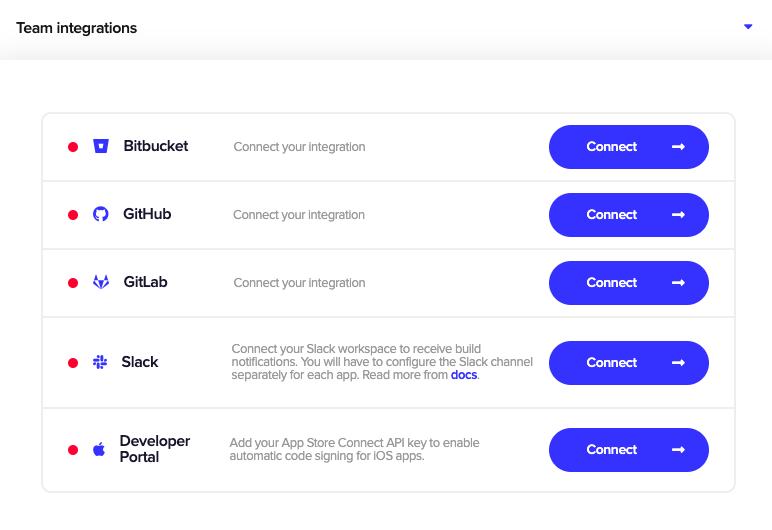
Click Connect next to the Slack integration. You will then be redirected to an authorization page. Review the requested permissions and click Allow to give Codemagic Slack app access to your Slack workspace and allow it to post build status updates and build artifacts (see also our privacy policy).
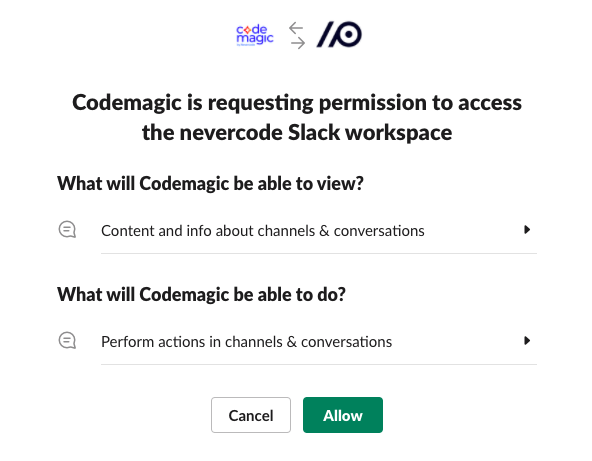
After you have successfully authorized Codemagic and connected your workspace, you will be redirected back to Codemagic. You can disconnect your Slack workspace anytime by clicking Disconnect.
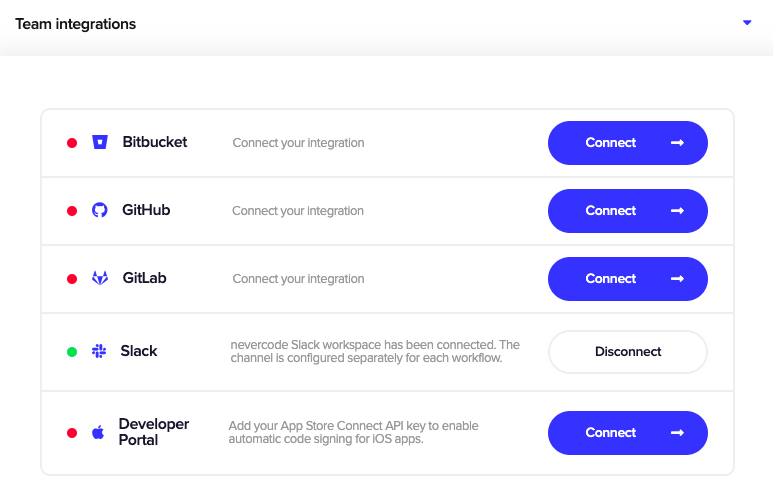
Configuring Slack publishing
The Slack channel for publishing is configured separately for each workflow in the publishing section of codemagic.yaml (refer here if you’re configuring app settings in the Flutter workflow editor).
@codemagic in the channel. If the private channel access is restricted by Slack admin rights, it will have to be changed manually, otherwise publishing to that channel will not be possible.If the build finishes successfully, release notes (if passed) and the generated artifacts will be published to the specified channel. The artifact download links in Slack notifications are, by default, valid for 24 hours; the lifetime of publicly accessible artifact download links is configurable in Team settings > Artifact download links.
If the build fails, a link to the build logs is published. When you set notify_on_build_start to true, the channel will be notified when a build starts.
If you don’t want to receive a Slack notification on build success or failure, you can set success to false or failure to false accordingly.
publishing:
slack:
channel: '#channel-name'
notify_on_build_start: true # To receive a notification when a build starts
notify:
success: false # To not receive a notification when a build succeeds
failure: false # To not receive a notification when a build failsWhen you set up Slack publishing, Codemagic publishes the following artifacts:
appipaapk- the archive with Flutter web build directory
- Linux application bundle files, Windows MSIX packages