How to authenticate with Firebase using Google service account
Service accounts are useful for setting up App Distribution in a CI environment. Authenticating with a service account allows you to use client libraries (e.g., the Firebase CLI or fastlane) to distribute your builds. When you use a service account to authenticate, Firebase uses Application Default Credentials (ADC) to locate your app’s credentials, which you can provide by setting the GOOGLE_APPLICATION_CREDENTIALS environment variable.
On the Firebase project page, navigate to Project settings by clicking on the cog button. Select the Service accounts tab. Click on the X service accounts button as shown on the screenshot.
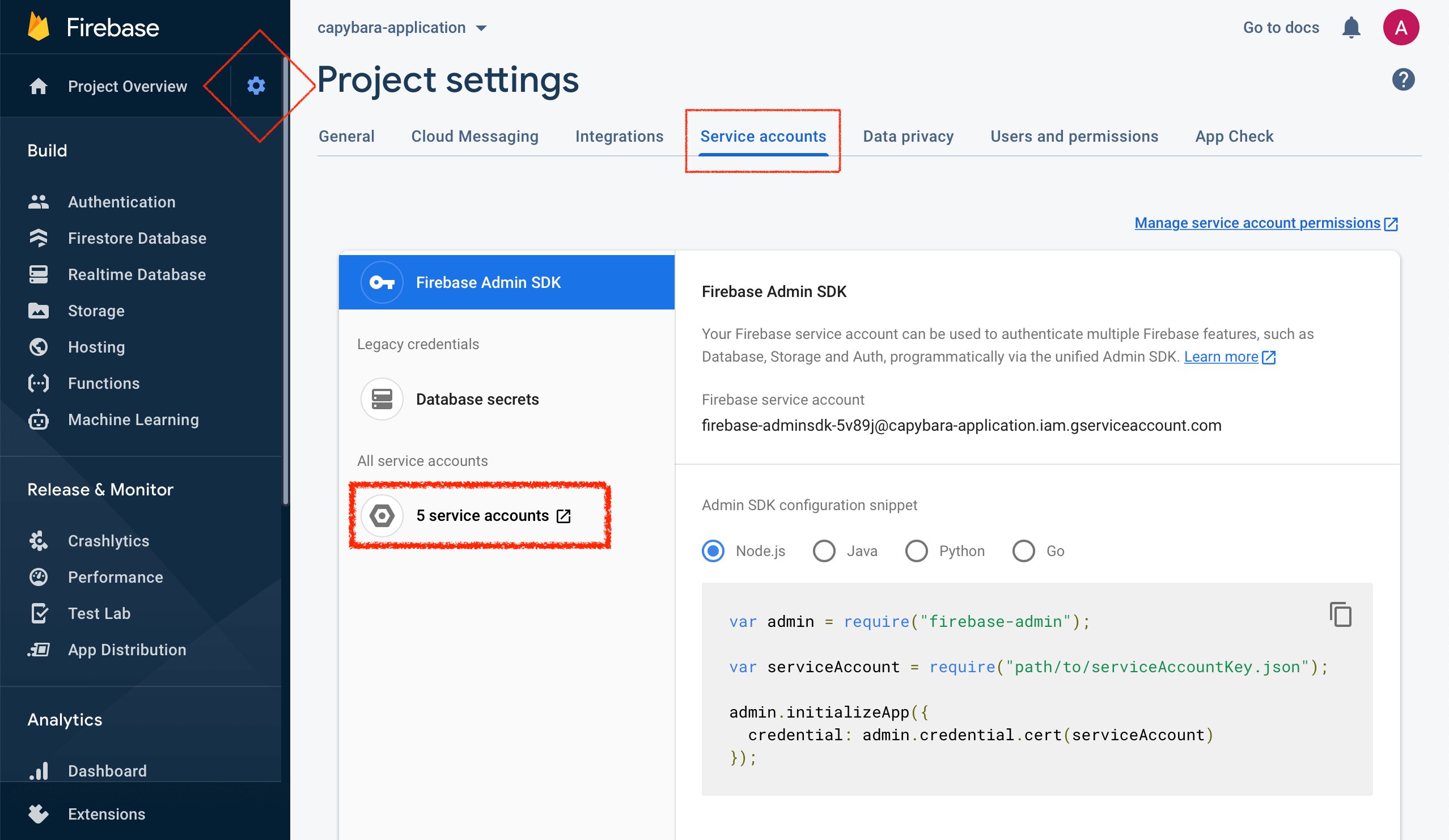
This will lead you to the Google Cloud Platform. In step 1, fill in the Service account details and click Create. The name of the service account will allow you to identify it among other service accounts you may have created.
In step 2, click the Select a role dropdown menu and choose the role. Note that Editor role is required for Firebase Test Lab and Firebase App Distribution Admin for Firebase App Distribution.
In step 3, you can leave the fields blank and click Done.
In the list of created service accounts, identify the account you have just created and click on the menu in the Actions column, then click Manage keys.
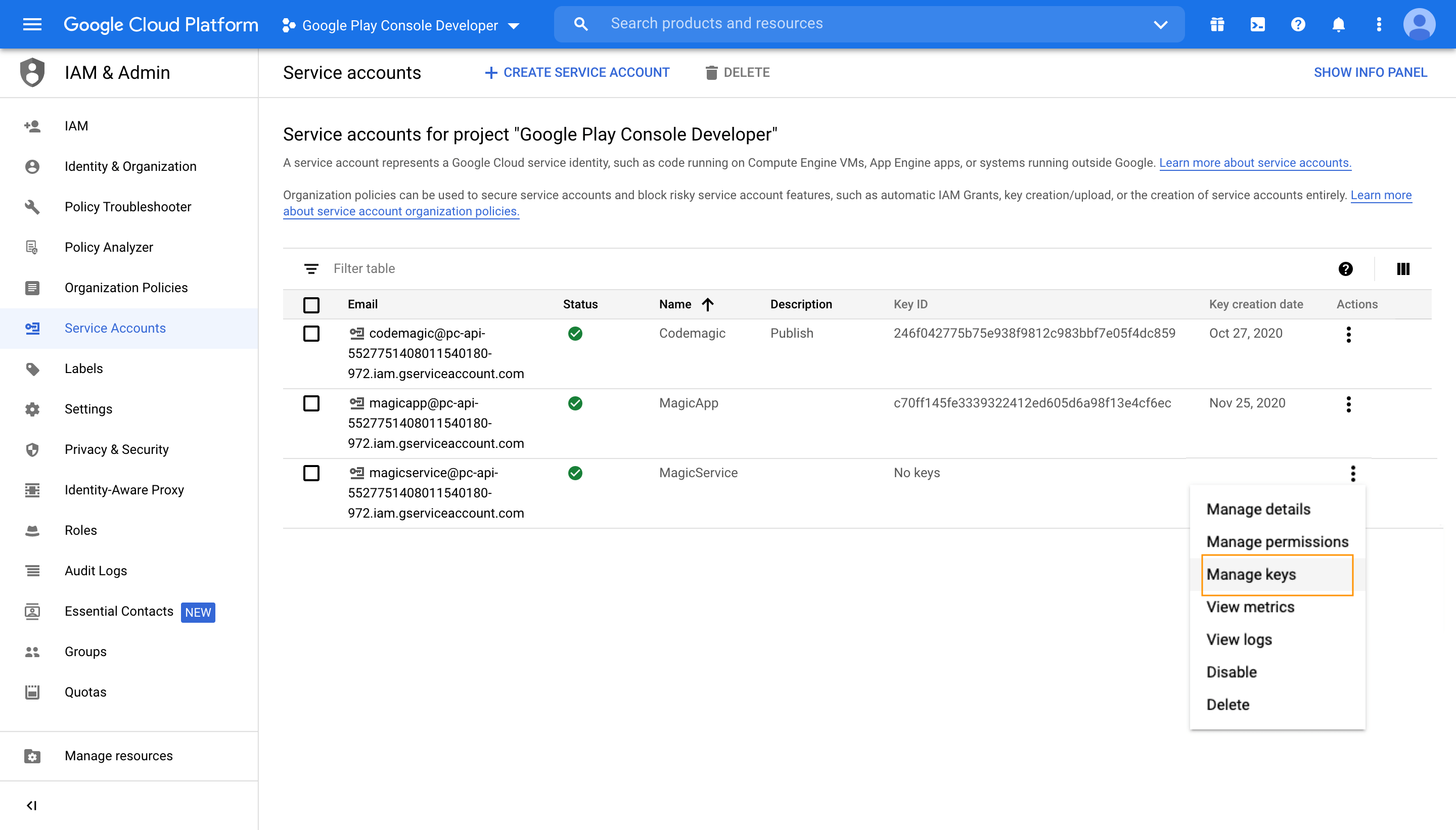
In the Keys section, click Add Key > Create new key. Make sure that the key type is set to
JSONand click Create. Save the key file in a secure location to have it available.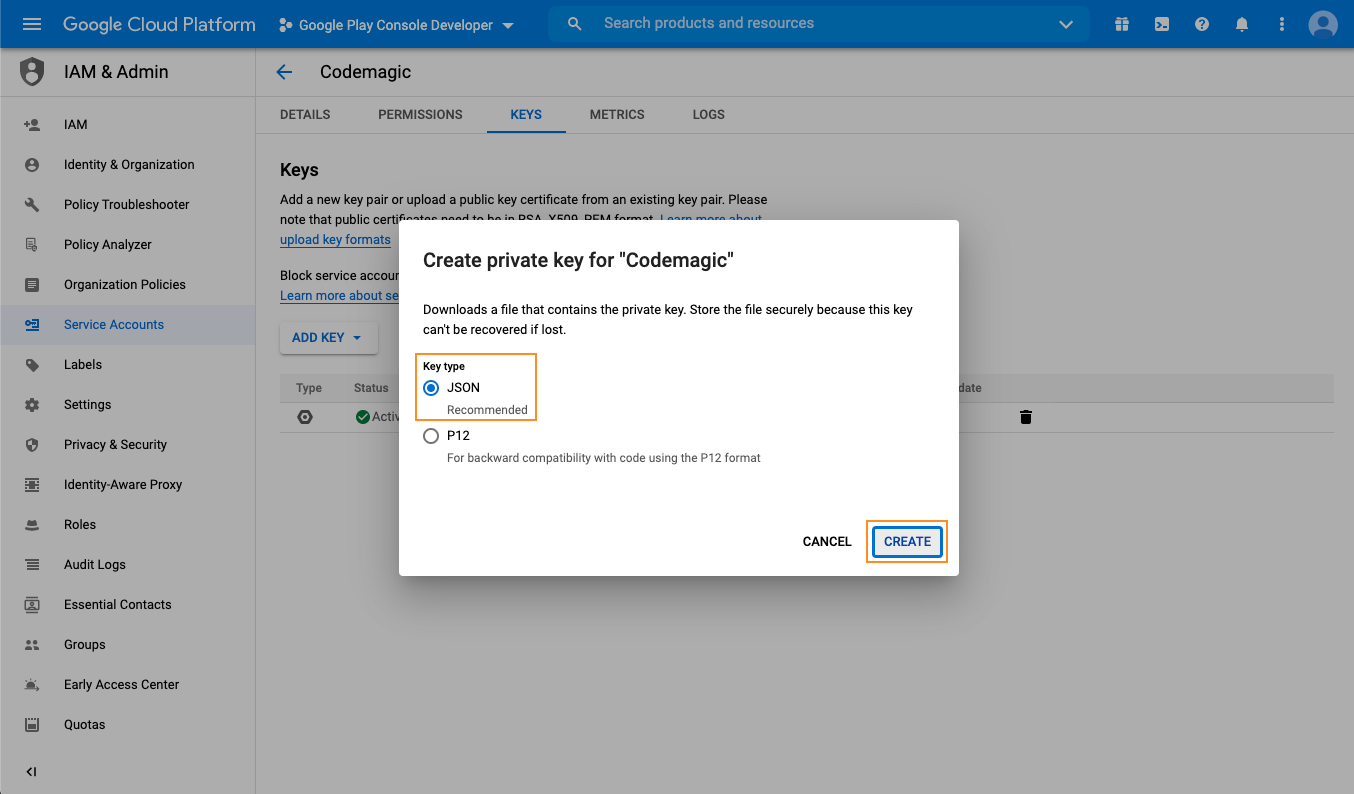
Configure variables in codemagic.yaml:
- Open your Codemagic app settings, and go to the Environment variables tab.
- Enter the desired Variable name, e.g.
FIREBASE_SERVICE_ACCOUNT. - Copy and paste the content of the service account JSON file as Variable value.
- Enter the variable group name, e.g. firebase_credentials. Click the button to create the group.
- Make sure the Secret option is selected.
- Click the Add button to add the variable.
- Repeat the steps to add a variable named
GOOGLE_APPLICATION_CREDENTIALSand set its value to a path where the credentials file will be placed during build. Suggested value is “$CM_BUILD_DIR/firebase_credentials.json”
Add variables in your
codemagic.yamlenvironment: groups: - firebase_credentials