Custom Slack Integration with Codemagic
How to customize slack messages for codemagic builds
Customize Slack notifications for publishing into your Codemagic build pipeline by building a Slack app from scratch via webhooks.
Step 1: Create a new Slack App
To create a new Slack app, go to the Slack app settings page here. Create new App > From scratch
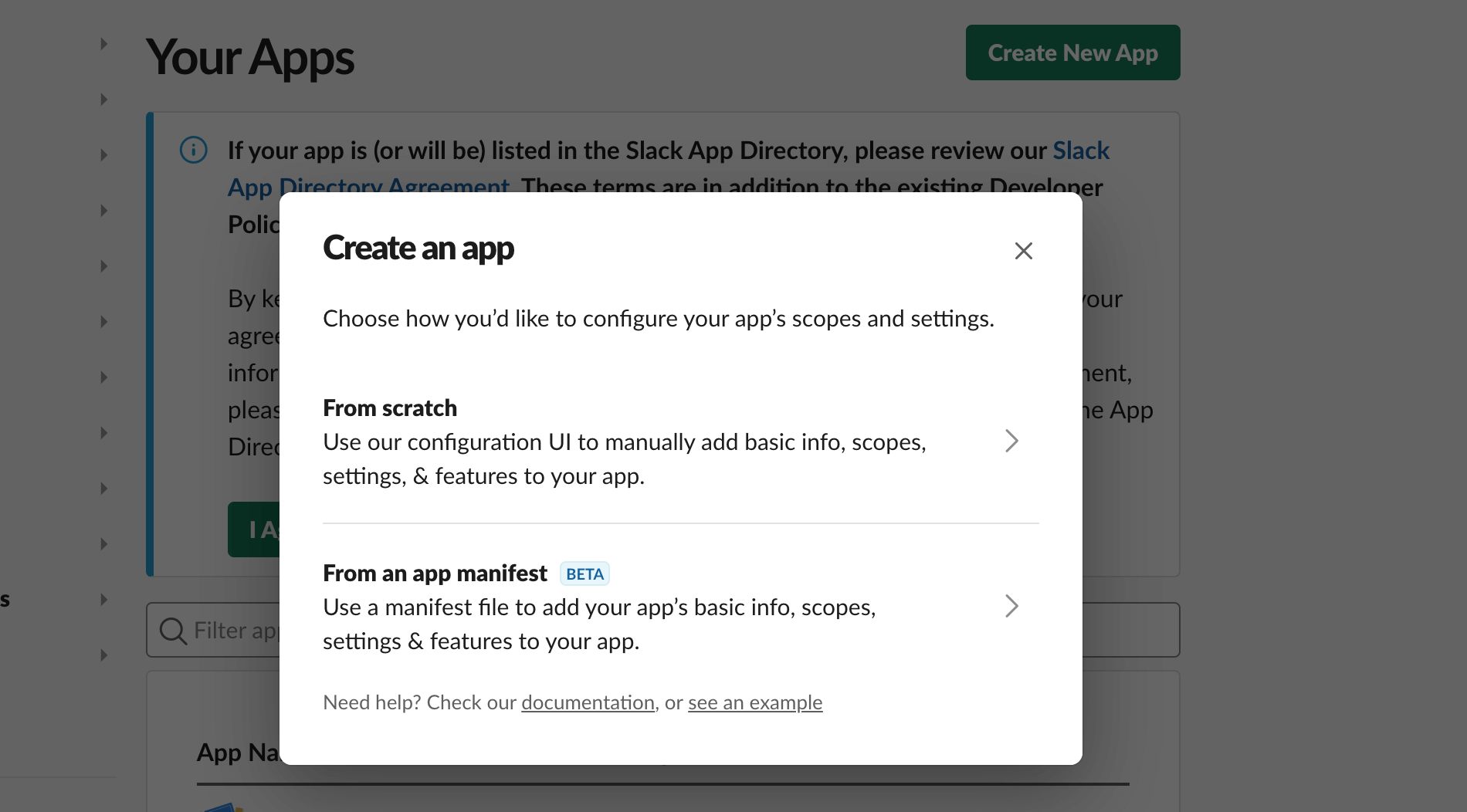
Give it a name for e.g. Codemagic CI/CD and select the workspace of your choice to install the app. Click create App.
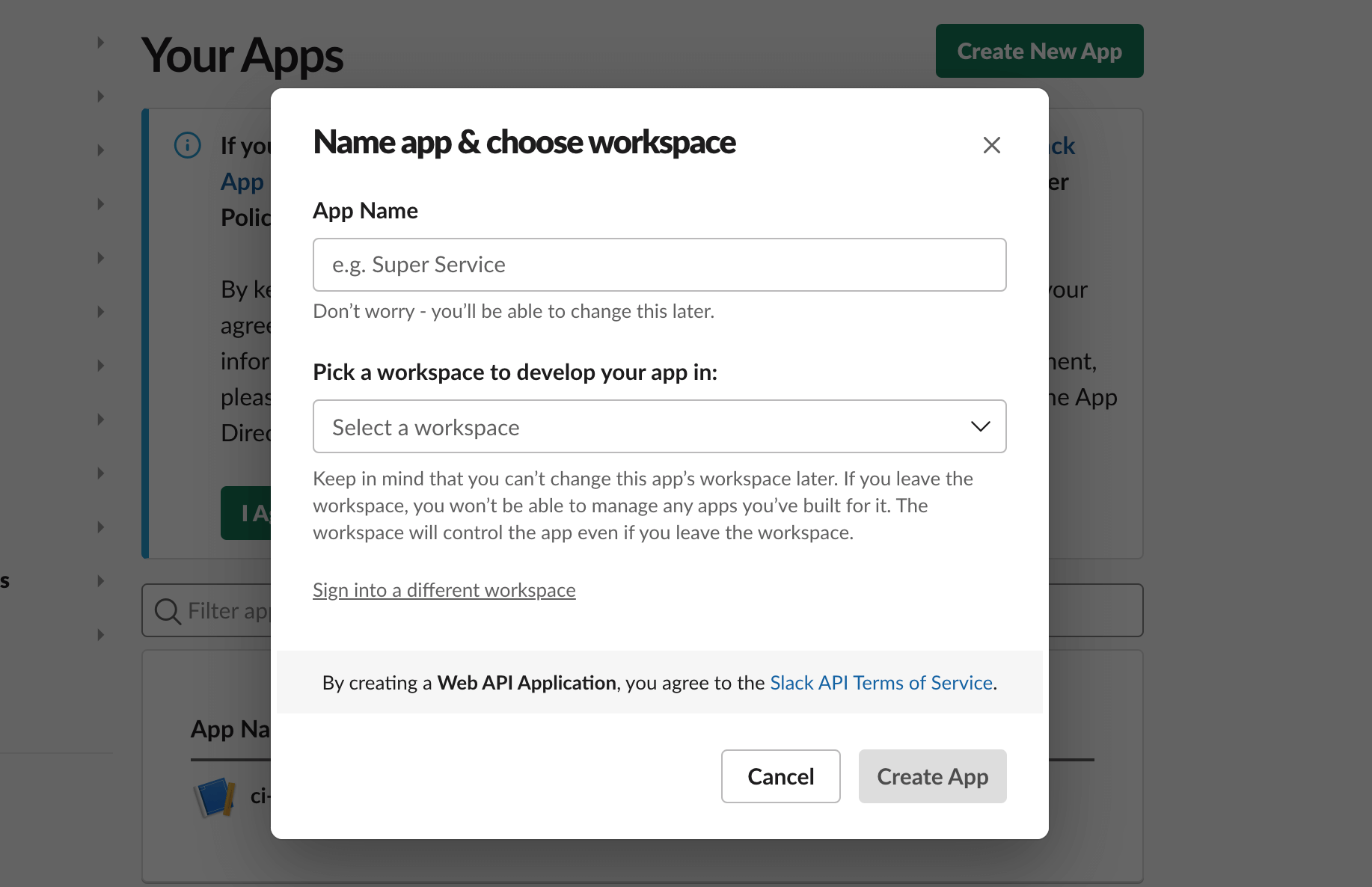
Go to you App settings > Basic Information > Display Information and fill all the general details.
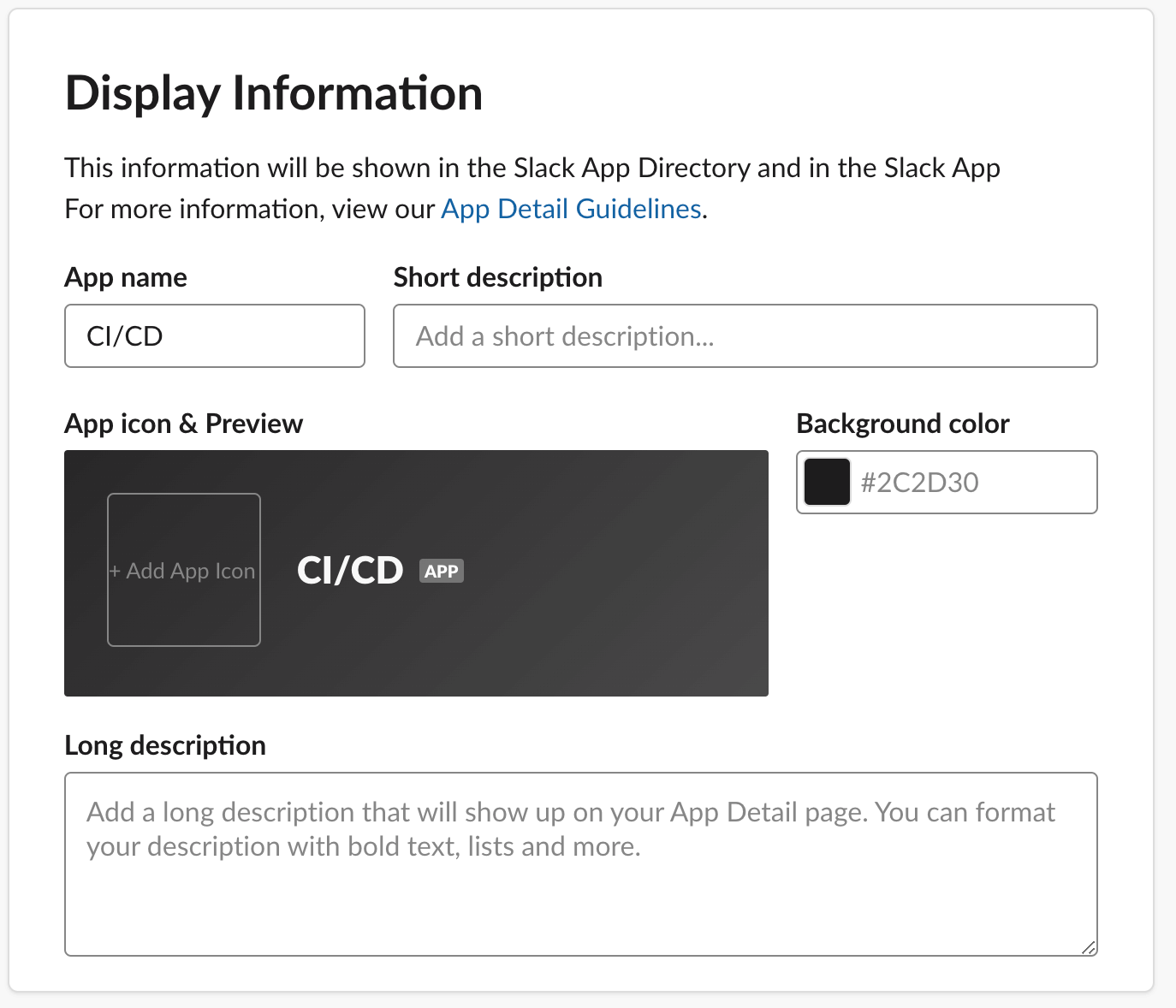
Step 2: Add a new webhook to the slack app.
You will see that the newly created app is added and visible under App settings page here. Select the App, it will take you to a dedicated app settings page. Activate the Incoming webhook request.
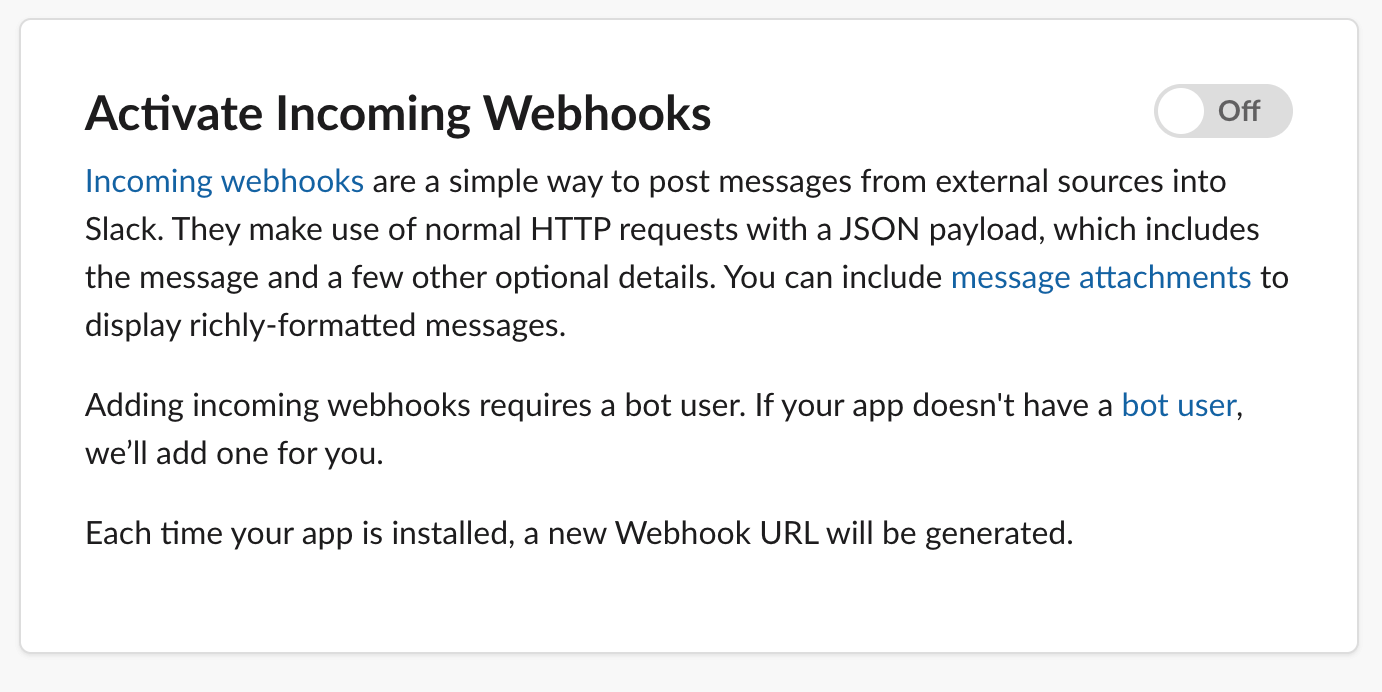
Navigate to Incoming Webhooks > Add new webhook to the workspace. This will generate the webhook url. Copy the webhook url and add it as an ENV variable e.g. SLACK_WEBHOOK_URL.
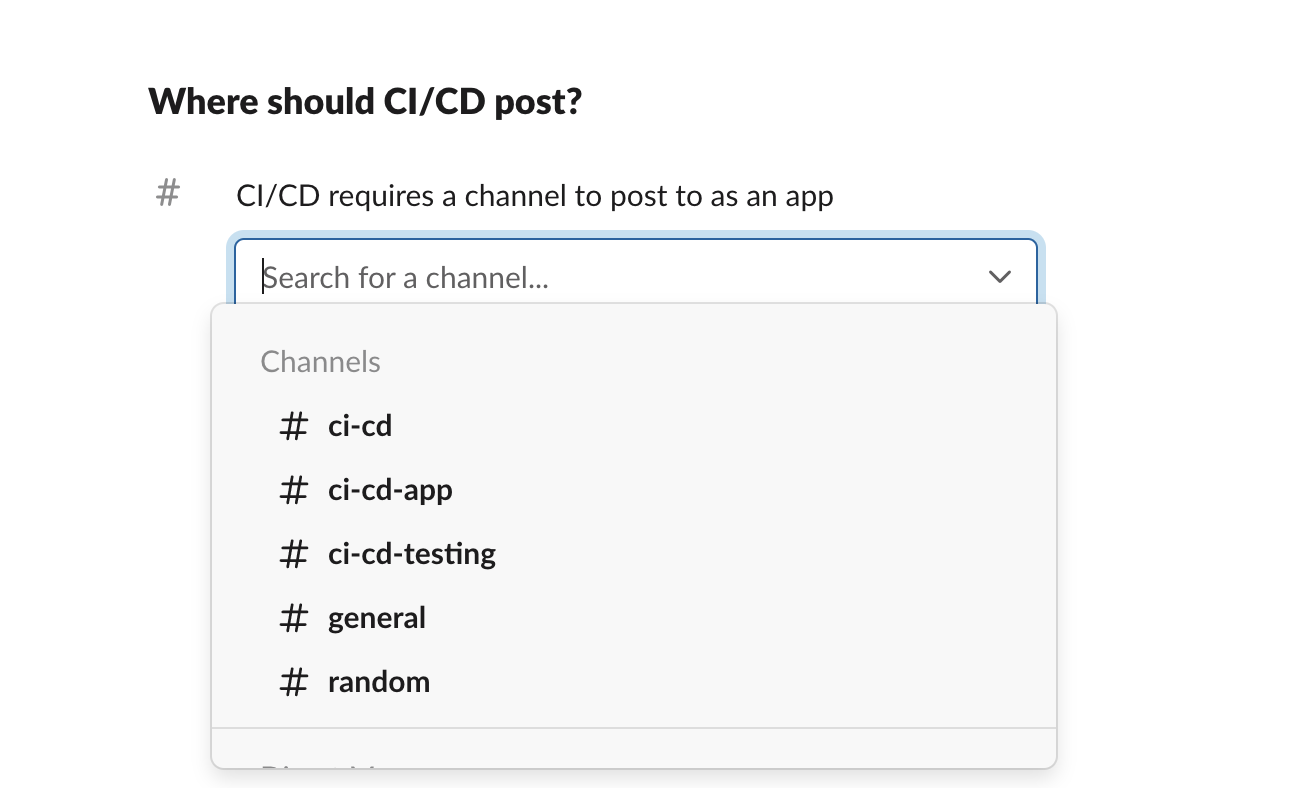
Step 3: Setting required variables.
Codemagic exports several built-in environment variables during the build that you can use in scripts to customize the build process. You can refer to the documentation here
For our example, we will be passing the below variables for our custom slack integration.
- $CM_BUILD_ID - UUID of the build
- $CM_BRANCH - The current branch being built, for pull requests it is the source branch
- $CM_REPO_SLUG - The slug of the repository that is currently being built in the form
owner_name/repository_name. Unset for repositories added from custom source - $CM_COMMIT - Commit hash that is currently being built by Codemagic, for pull request builds it is the hash of the source commit.
- $CM_PROJECT_ID - UUID of the project that is being built
- $ARTIFACT_URL - Android Artifact Link
ARTIFACT_URL=$(echo $CM_ARTIFACT_LINKS | jq -r '.[] | select(.name | endswith("'".apk"'")) | .url')Step 4: Create the JSON Payload
Navigate to Slack Block Kit builder here to create a template or you can use the below reference template. You need to substitute the variables in the JSON Payload as shown below.
{
"attachments": [
{
"blocks": [
{
"type": "section",
"text": {
"type": "mrkdwn",
"text": "Build with build id <https://codemagic.io/app/'"$CM_PROJECT_ID"'/build/'"$CM_BUILD_ID"'>"
}
},
{
"type": "divider"
},
{
"type": "section",
"block_id": "section567",
"text": {
"type": "mrkdwn",
"text": "<https://github.com/'"$CM_REPO_SLUG"'> Merge pull request"
}
},
{
"type": "divider"
},
{
"type": "section",
"text": {
"type": "mrkdwn",
"text": "*Android Artifact Link* <'"$ARTIFACT_URL"'|Download>"
}
},
]
}
]
}Step 5: Making the cURL Request
You can specify the JSON Payload in your post processing script, if you are using the workflow editor or add it as script step in the publishing section in your workflow if you are using yaml.
publishing:
scripts:
- name: Publish to Slack
script: |
ARTIFACT_URL=$(echo $CM_ARTIFACT_LINKS | jq -r '.[] | select(.name | endswith("'".ipa"'")) | .url')
curl -0 -v -X POST $SLACK_WEBHOOK_URL \
-H 'Content-type: application/json' \
--data-raw '
{
"attachments": [
{
"blocks": [
{
"type": "section",
"text": {
"type": "mrkdwn",
"text": "Build with build id <https://codemagic.io/app/'"$CM_PROJECT_ID"'/build/'"$CM_BUILD_ID"'>"
}
},
{
"type": "divider"
},
{
"type": "section",
"block_id": "section567",
"text": {
"type": "mrkdwn",
"text": "<https://github.com/'"$CM_REPO_SLUG"'> Merge pull request"
}
},
{
"type": "divider"
},
{
"type": "section",
"text": {
"type": "mrkdwn",
"text": "*Android Artifact Link* <'"$ARTIFACT_URL"'|Download>"
}
},
]
}
]
}'